What is the RFIs tool?
With the RFIs tool in PlanGrid, you can easily create, distribute, and publish requests for information (RFIs). The RFIs tool allows you to view all of your RFIs in one place, distribute answers efficiently to your team, and export a log of your RFIs as well as details about individual RFIs.
How does the RFIs tool work?
RFIs are managed using the PlanGrid website, but they can also be created on PlanGrid for iOS, Android, and Windows.
When setting up the RFIs tool, you’ll assign a default Manager and Reviewer. Anyone can submit an RFI, which will first be sent to the Manager, who reviews the question, adds additional information, and sends it to the Reviewer. Workers in the field can only submit RFIs to the default Manager, so you don’t need to worry about your team sending RFIs directly to your design team.
The Reviewer receives the RFI, reviews it, and provides an answer in response to the RFI Manager, who can then distribute the information to the team. This way, all project members have access to the correct information.
Should there be a need to clarify the question or the answer, both the manager and the reviewer have the opportunity to return the RFI back one step:
- The Reviewer can send the question back for clarification before answering
- An answered RFI can be returned to the Reviewer for more information
After the RFI has been distributed, it can be reopened. Reopening the RFI will send it back to the Answered state.
At any point in the process, the RFI Manager is able to easily export a list of all RFIs in a CSV file or individual RFIs as PDF documents. Anyone can post RFIs directly to sheets so that the information is readily available.
Setting up the RFIs tool
Advanced RFIs are a paid addition to PlanGrid that are enabled at the organizational level. If you do not have Advanced RFIs activated, your Organization Administrator can reach out to your PlanGrid Account Executive or sales representative directly or call our sales team at (800) 646-0796, option 1 for information on pricing and activation.
When you begin a new project with the RFIs tool, you’ll need to assign the project’s default Manager and Reviewer. You’ll want to have invited the people you want to assign as the Manager and Reviewer to your project before starting this step.
The set-up process will walk you through the steps needed to do this. Open the RFIs tab from the navigation bar and click “Next” to begin.
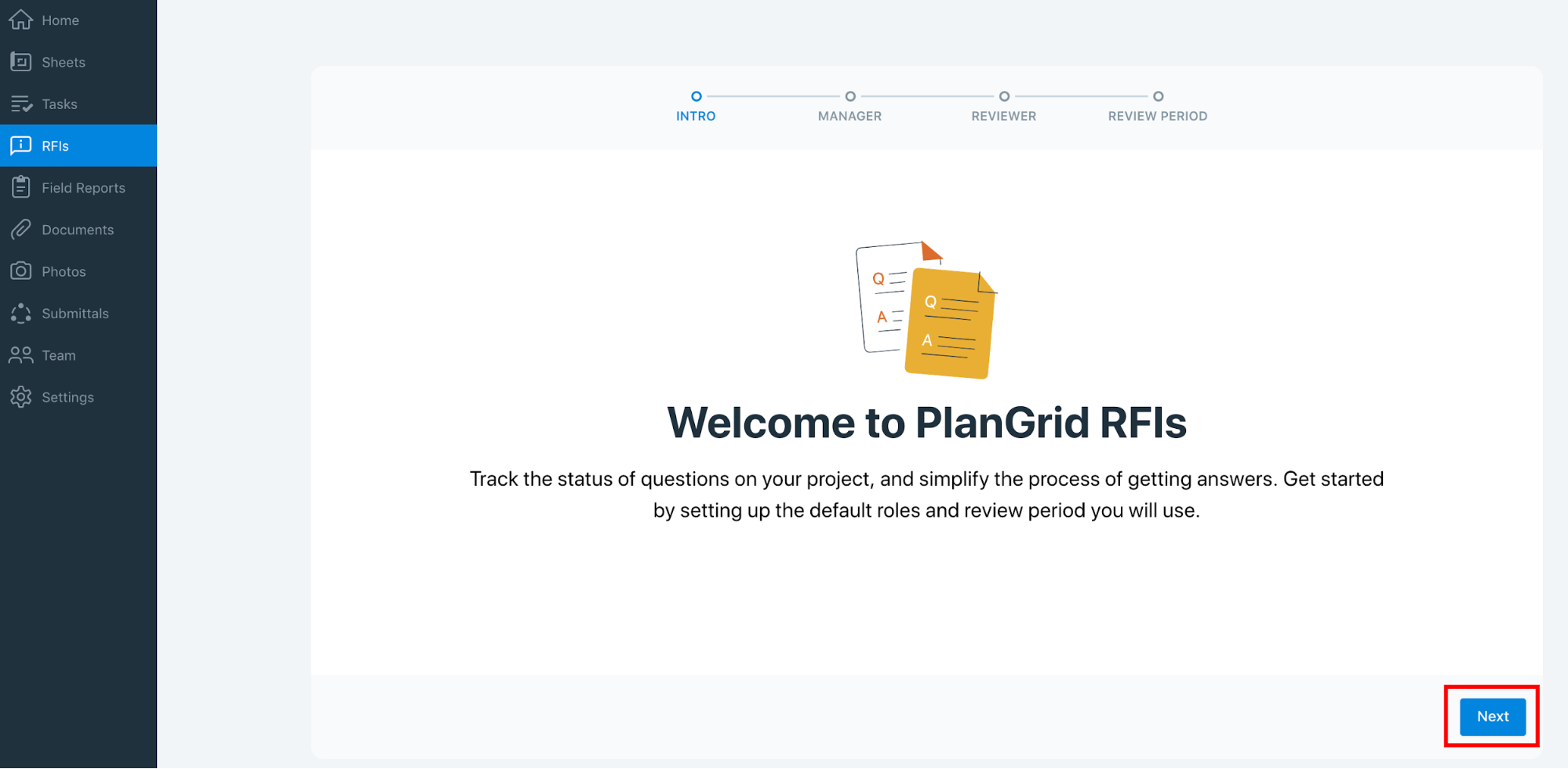
On the following screens you’ll be asked to input a default Manager and then a default Reviewer. Select a team member for each of these roles and click “Next.” Finally, select a default review period. This is the number of calendar days that a Reviewer will have before an RFI is due back to the Manager. Click “Get started” to begin using the RFIs tool.
See a video of the process here: